Automating Synchronization
Act! synchronization is one of the power features we love about the product. You can have a full, thick client install of Act!, with all the features you love about your installed Act!, and you can take it with you wherever you go. We know all the hip kids are into the Cloud, but what about those of us that work & travel to places where there is no “cloud”, or spend a ton of time on airplanes that may or may not have WiFi, or what about when the internet is just out? We are still of the belief that there is a place and huge value in the installed version of Act!, and mobilization via sync.
One down side to sync? Users. Yup, the very people for whom we set sync up are the biggest problem with the setup. Why? Because they forget to click that Sync button! There’s a really simple, very reliable in the latest versions of Act!, way to automate that process. We touched on it in another blog post – Act! Scheduler.
To setup automated sync:
- In your task tray, right click the Scheduler icon
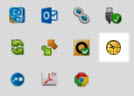
- Choose Open Act! Scheduler
- Click Create a task
- Browse to your remote database
- Enter your database credentials
- Click Next
- Choose Database synchronization in the Task field

- Click Next
- Choose how often the sync should occur TIP: Stagger your users’ syncs, and sync at least once a day. Every 3 hours is a good option.
- Click Next and then Finish
You can setup notifications, which we cover in this blog post. If you want to make sure things are done the best way possible, call or e-mail us (410) 472-5058 or michelle@3leafcrm.com! Act! is what we do, and we are happy to help.
