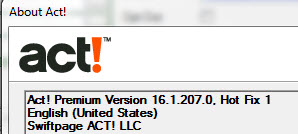Act! v16 SP1 HF1
Recently we let our clients know that there was a bug introduced in Act! v16 SP1, which broke e-mail mail merge with Office 2013. This was kind of a big deal to many of us. Thanks to the great team at Swiftpage, we have a fix just shortly after we brought the issue to their attention. So, looks like all is safe to jump in for Act! v16 SP1!
This Service Pack does contain a schema update. That means:
- Be sure you are an Act! Administrator. You’ll be prompted to update the database when you open it after installing SP1. Only Admins can update the database schema.
- SP1 must be applied to the host & all remote databases to maintain synchronization
- SP1 must be applied to the main database host and all network users to maintain connectivity via network share
Curious about what SP1 is all about? Here are some FAQs – http://kb.swiftpage.com/app/answers/detail/a_id/37445.
To apply Service Pack 1:
- Go to http://www.act.com/support/download-center/
- Click on the link for your version – Pro or Premium (If you aren’t sure of your version, open Act!. Click Help, then About Act!. Your version is listed there.)
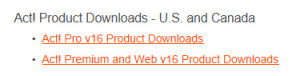
- Download the SP1 Update specific to your version, saving it to a place you can easily find it
- Browse to & double click the actprem16sp1_us_update.exe
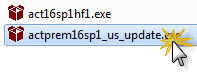
- Click Run
- The install is unpacked
- Click Install
Follow the prompts to install the Service Pack. Once the install is complete, proceed to Applying Act! v16 HF1.
Applying Act! v16 HF1
- Download http://www.act.com/support/download-center/

- Save the file somewhere easy to find
- Navigate to and double click the act16sp1hf1.exe file
Once you have installed both SP1 & HF1, you are ready to update your database. Open your Act! database. You’ll receive a prompt that the database needs to be updated. Click “Yes” to backup your database before you update. Your database will be updated. After the database is updated, double check your version by clicking Help, then About. Your version should now read 16.1.207.0, Hot Fix 1.
If you have any issues, or aren’t comfortable updating, drop us a line. That’s why we’re here – support@3leafcrm.com.