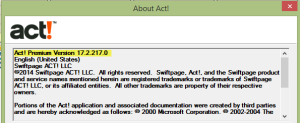Your sync failed, now what?
And on your act! sync progress indicator it says, “Synchronization has failed”. Great. Now what?

In our experience, there are two usual suspects at the root of this error. Which of the following fits your symptom?
1. You click Synchronize Now and immediately receive the error message, e-mail the 3Leaf support team at support@3LeafCRM.com.
2. You click Synchronize Now and the synchronization status window appears, goes through the process and then you get the error message “Synchronization has failed.”, it’s likely you have an image somewhere in your act! History. The next few steps should help if this is the case.
Act! on the Surface Pro 3
Ya know how we know that the Microsoft Surface Pro 3 is a hot new device? Because we get support calls about getting act! to work on it just about daily. Santa did bring one to our house this Christmas, so we’ve been able to play a bit, and grab a few screen shots to help you Surface Pro 3 users get your act! together. (Insert cheesy comedy drums here a la buh dum dum.)

The Surface Pro 3 touts itself as the tablet that can replace your laptop. Well, maybe. It is fast, with it’s Windows 8.1. That’s one thing to consider when setting up your act! on the device. Can your version of act! run on Windows 8.1. You do need act! 2013 or newer. (Don’t have a version that new? We’re happy to help with upgrades!) Installing act! on the Surface Pro 3 isn’t so much the issue. The calls we get are about the dialog boxes, field labels and anything else font related being, well. . . screwy. Let’s look at why and how to work around that.