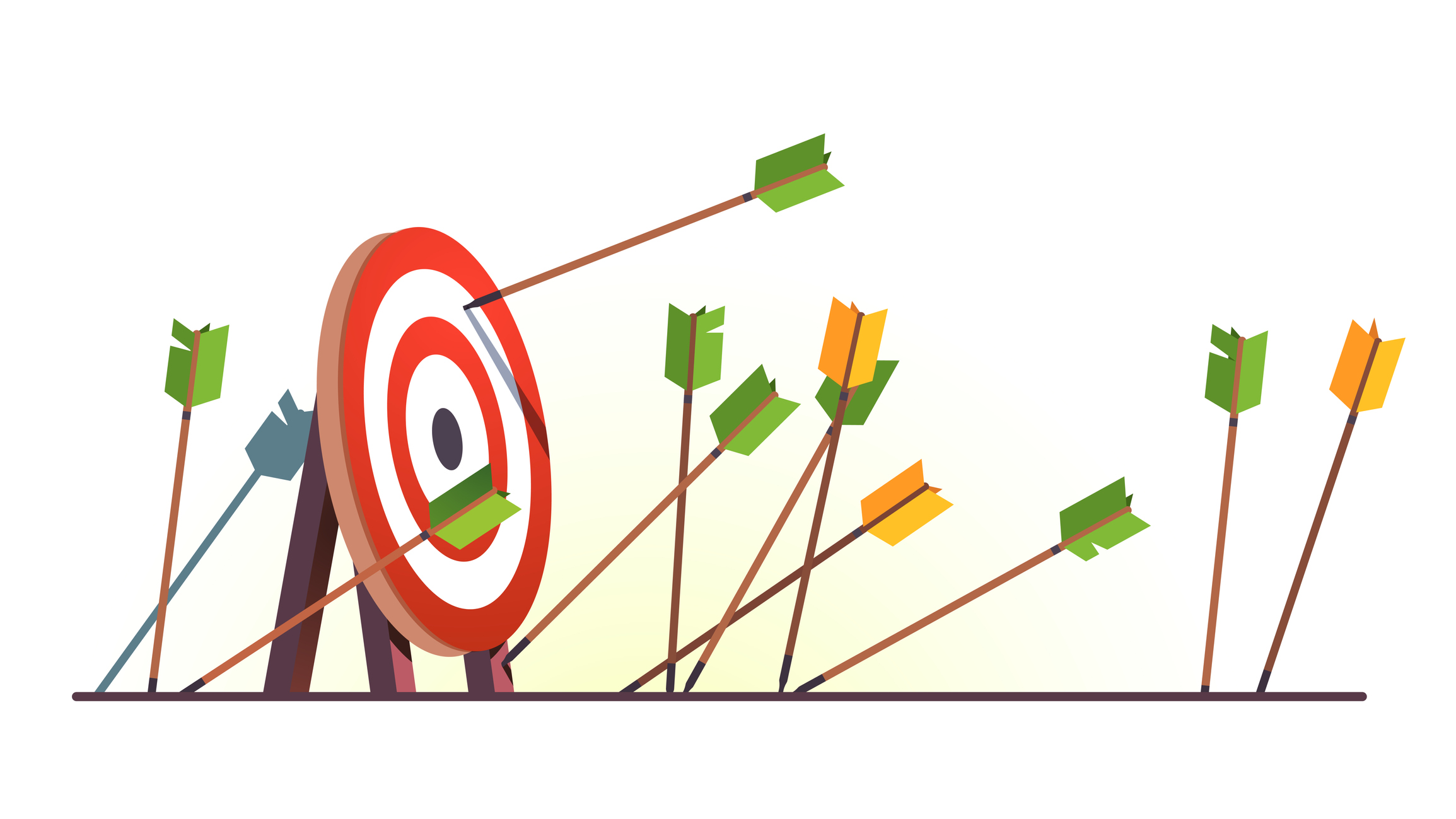Using Links to control Act! file size
There are some really great features in the latest version of act! – act! v17. We love when a feature helps change the way users work, and solve an issue.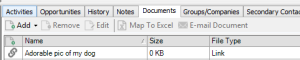
Would you say an act! database that’s 238GB, and 230 of that is in attachments is crazy? We have one of those. Well, a client has one of those. The client wanted to deploy remote databases, so their users had act! on their laptops that would sync back to the main database. It was a no go. The database files were just way too big with all those attachments.
If you use your database the way we preach, it’s your one-stop shop for anything and everything customers and prospects. In our database, you’ll find not only History and Activities, but proposals, signed contracts and other important documents. Those documents can add up!
This can also be a compounding issue for our customers that use the e-mail history option, and choose to attach all attachments. And, if you are hosting your database with a 3rd party hosting provider, you can have an issue with size limitations. Add remote databases into the mix, all attaching files and their e-mail histories, next thing you know, you have database the size of, well a really big, nobody wants to mess with it sized database. With Act! v17, there’s a great option – add a Link to shared folders, Dropbox, iCloud or virtually anywhere you share documents outside of the database folder structure.
On the Documents tab in act! v17, you can attach a link, that way your database size doesn’t swell and everyone has access to the documents. Let’s use Dropbox in this example. The first thing you do is go and copy the link to the Dropbox folder or file.
- Click the Documents tab
- Click the drop down arrow next to Add
- Choose Link (URL)
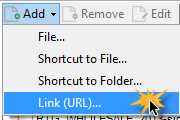
- Enter a name for the link
- Paste the link in the box (we copied ours from the “Share” option in Dropbox in this example.)
- Click OK
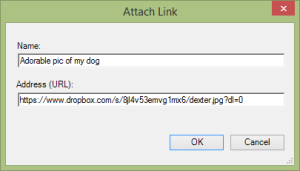
When you want to access the file, just double click it on the Documents tab. This link syncs to your remote users, and the best part, it takes up zero hard disk space. Zilch. As in 0KB! Want to know how to set this up? Drop us a line, we can walk you through – support@3leafcrm.com or (410) 472-5058.