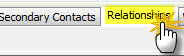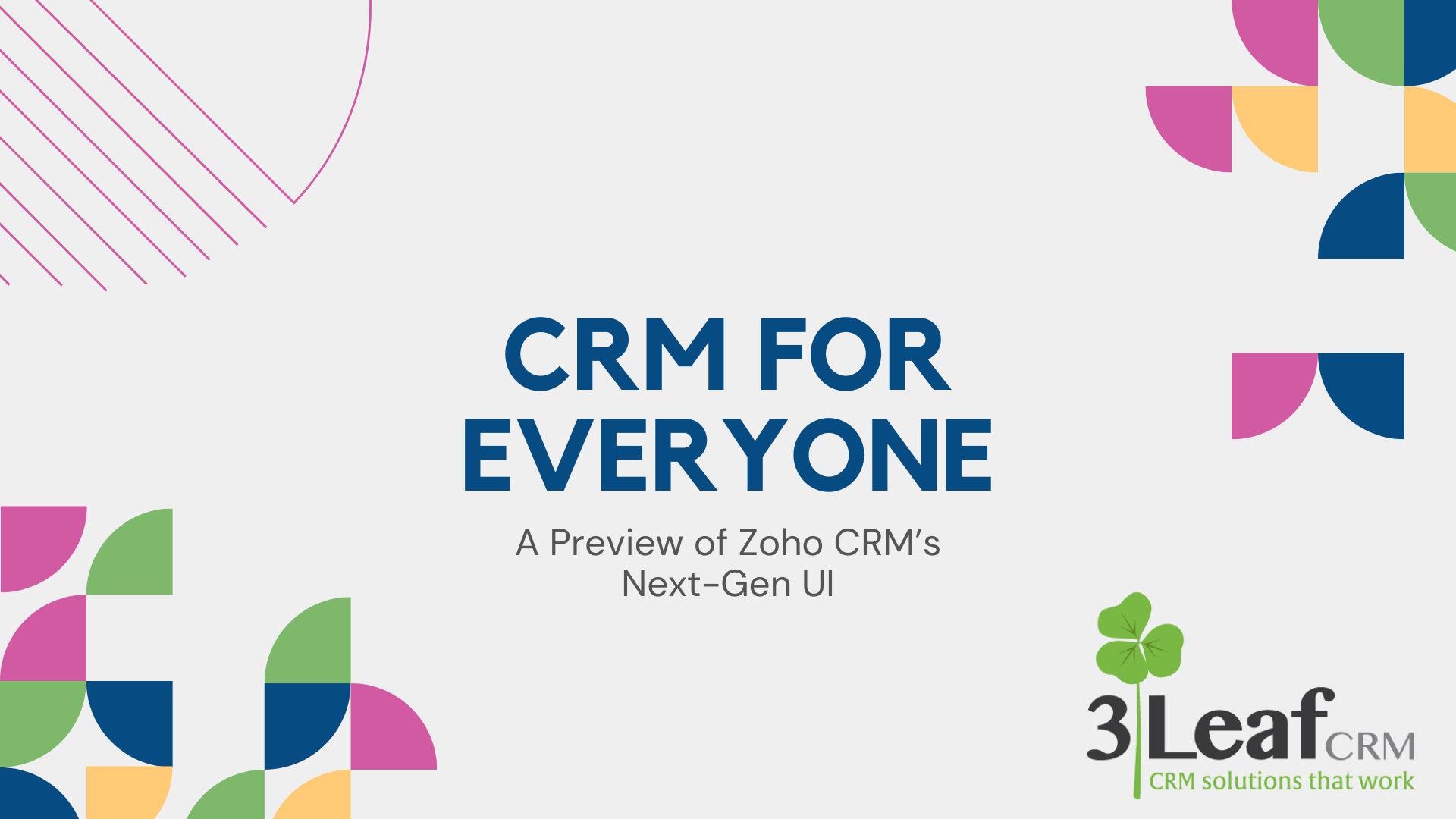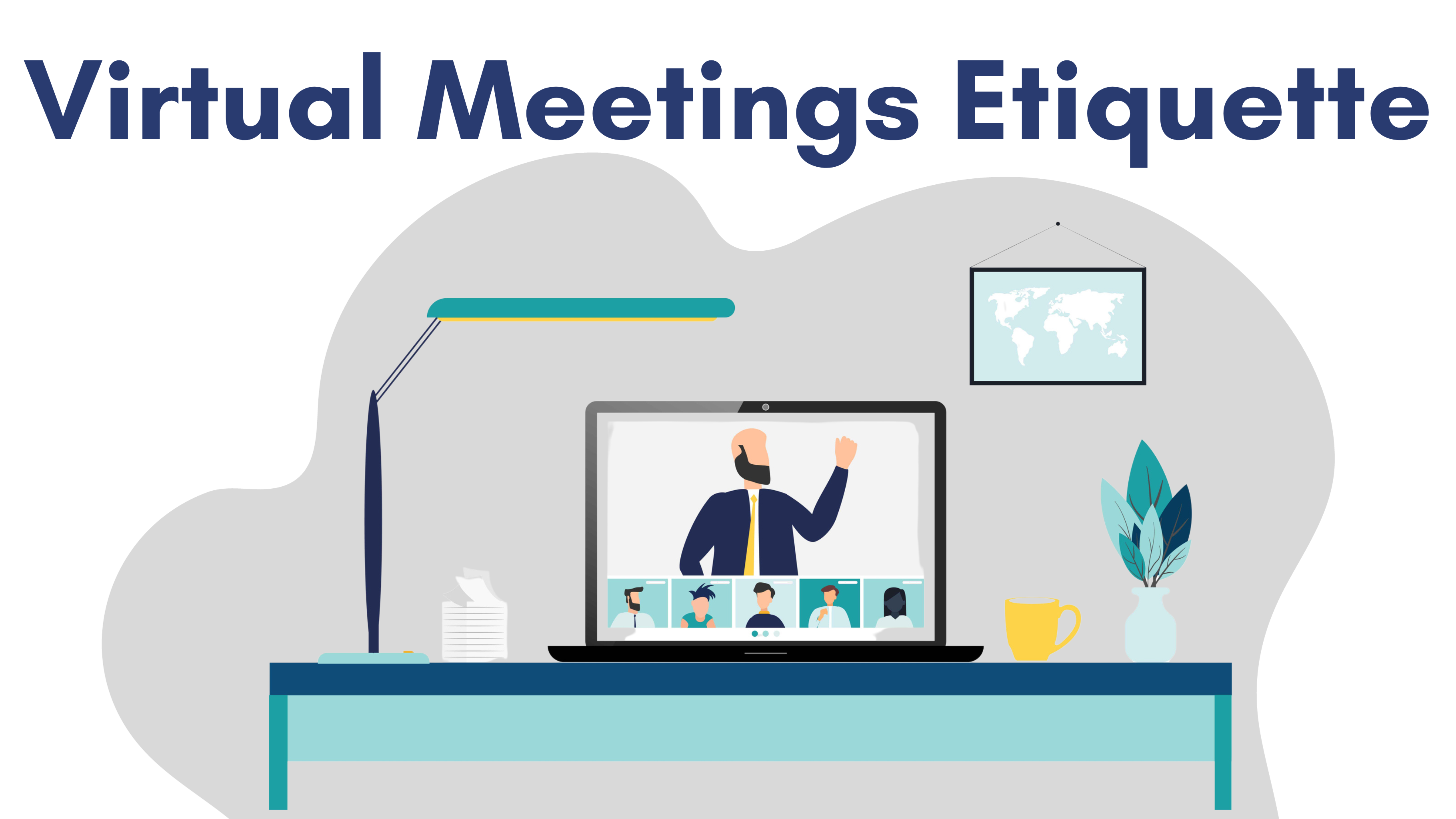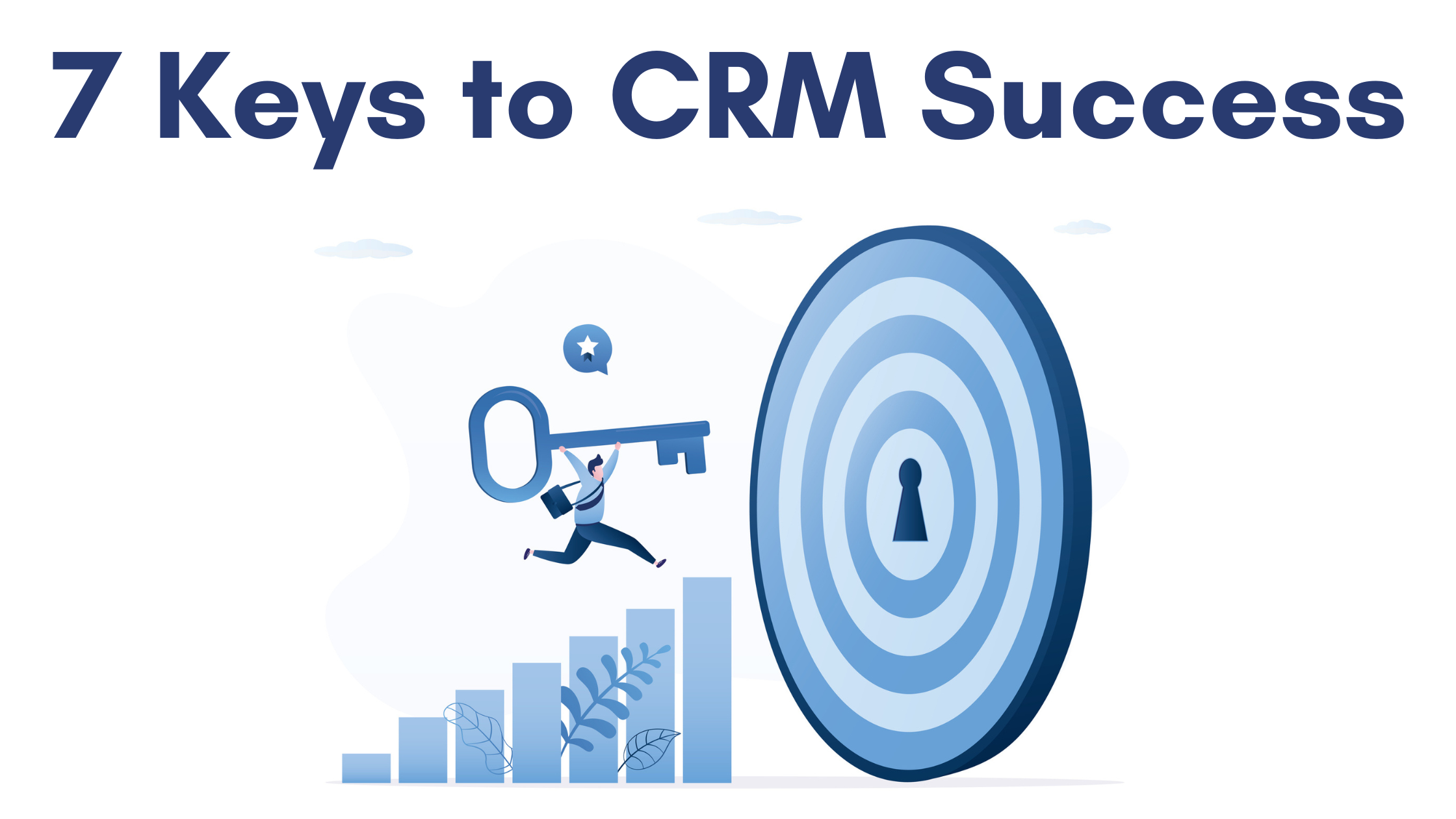Relationships
No, we aren’t going to lead you through a Cosmo like survey about your love life. This is about a feature in ACT! that you might not even know is there – the Relationships tab.
The natural jump is to track organizational relationships, such as managers to sales people, assistants to their higher-ups. Another great use is to track relationships as they relate to your business. In our business, we get a lot of referrals from other consultants. It’s very telling to relate the in common contacts. In your business you may manage projects that have players not necessarily working for the same company. We work with a few construction businesses, they use this feature to relate the mason, plumber, and other trade specialists to the client to help manage jobs.
Here is how to use the Relationships tab:
In my case, when I want to see all of the customers John and I have in common, I can go to his Contact record and click the Relationships tab. For your database, you can even customize the types of relationships to match your business. Stay tuned for more ACT! tips & tricks. Or, have a specific question? Get in touch by e-mailing support@3leafcrm.com or call 410.472.5058.